How to change device admin password
Change device admin password
Change device admin password from Web
Follow bellow steps for the update admin password from the portal.
1. login into the web portal and select Activated-device
2. Select Change Password from ACTION (right side)
3. You can see your device old password or set new password.
Note: make sure your device is connected with the internet otherwise, new password will update when the device is online. You can save and wait for the device online.
See the below screenshot it helps.
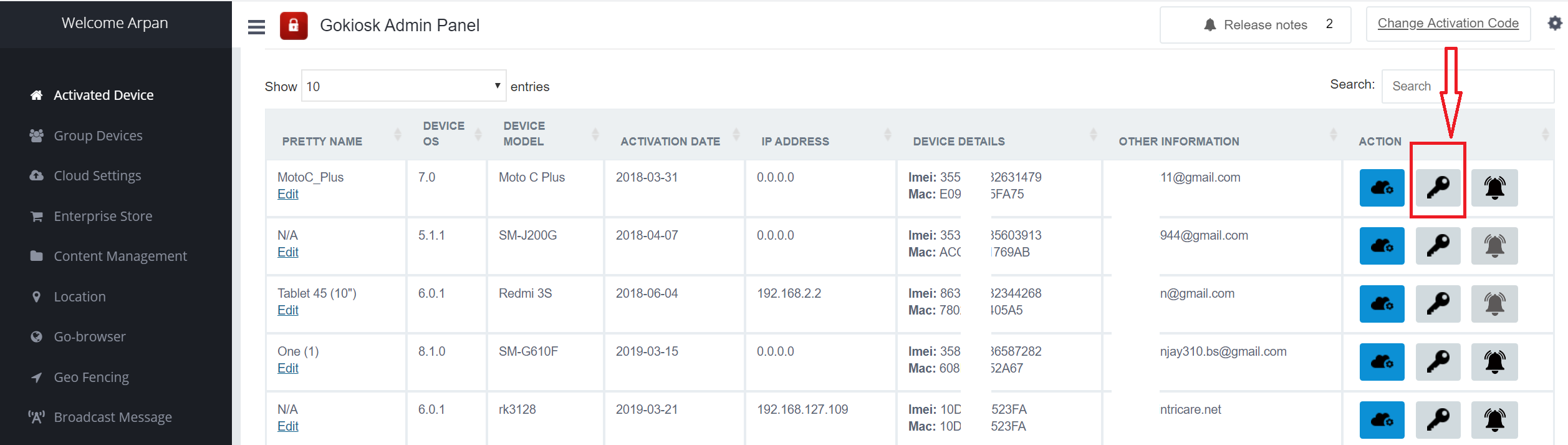
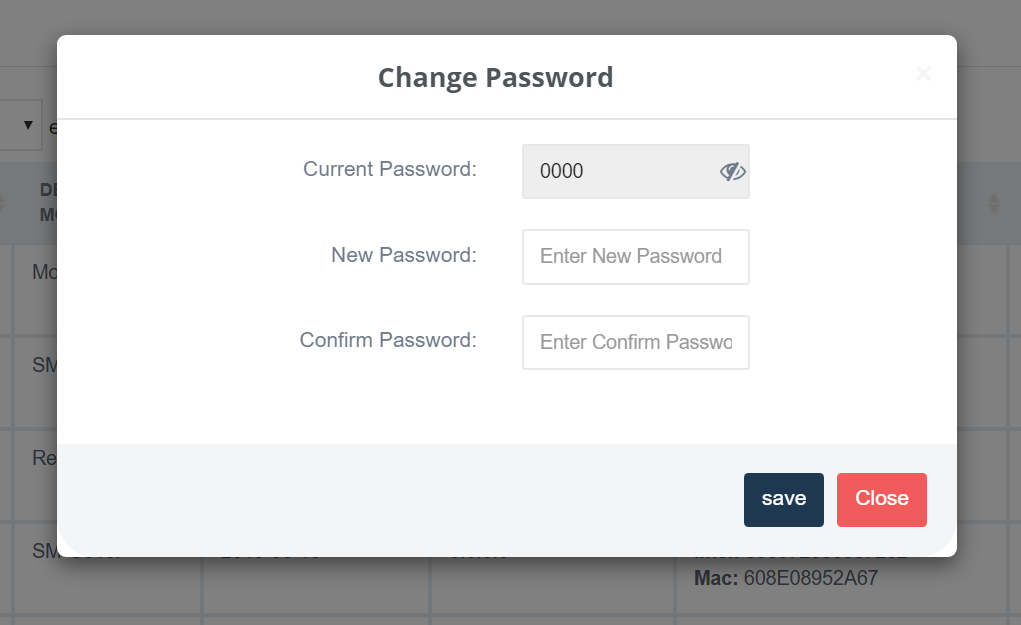
Follow bellow steps for the update admin password from the GoKiosk device.
Tap on the Gokiosk Home screen Five times (default tap is 5 if you modified then tap as per your setting).
Enter the admin Password(Default: 0000)
Once you enter the Admin setting menu, find an option saying "Change Password".
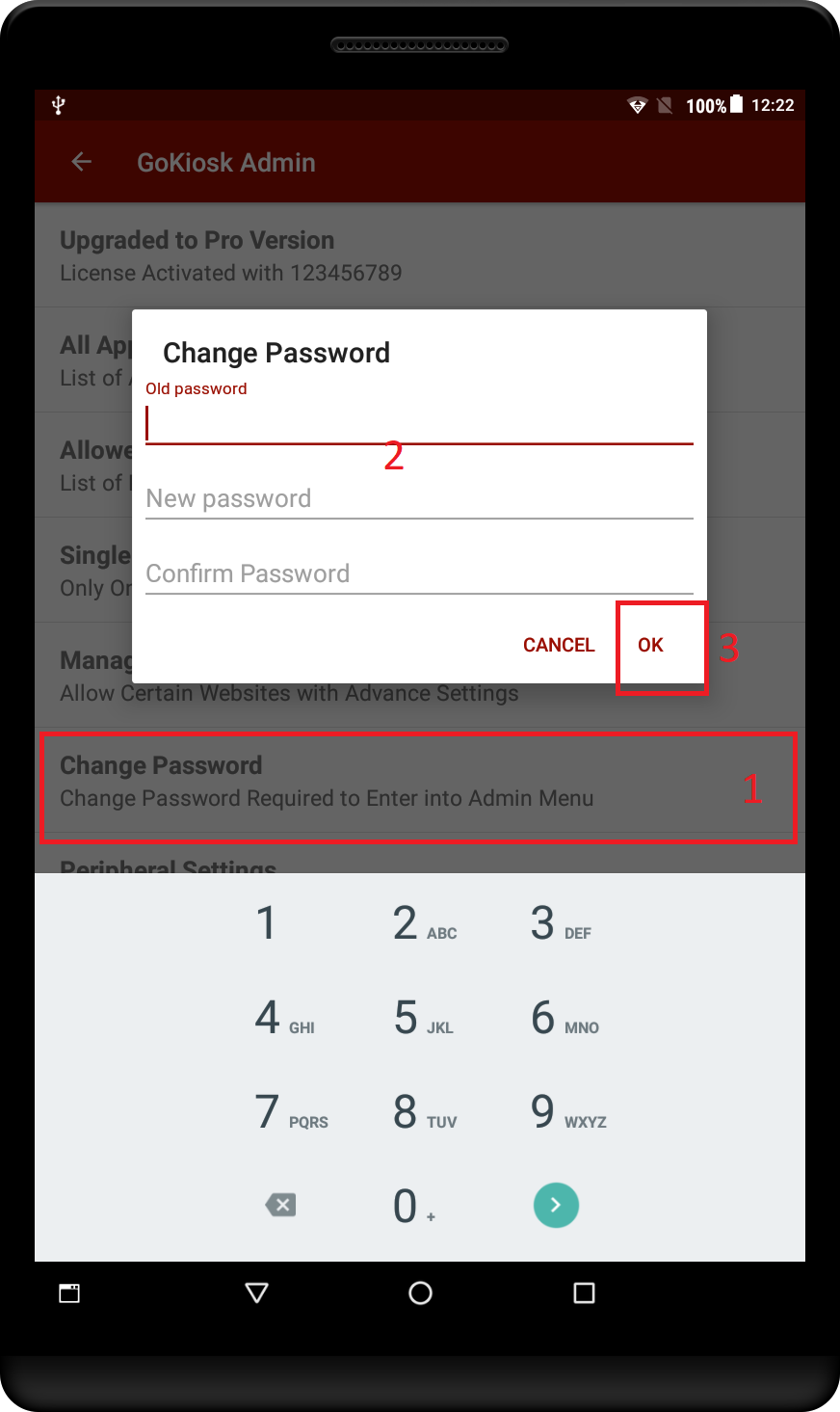
If you are facing any issue or any Error feel free to get in touch on info@intricare.net
Did this answer your question?